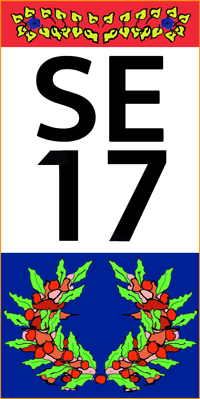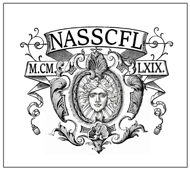You must have special privileges to use this feature.
This is the process used to sens mail to a lot of users. Appened are some instructions for taking a practice run.
1. FInd the "User management" menu item and submenu "Users" option. Or use this link http://se17.bowdoin.edu/admin/user/user/advuser
2. Click on the "Advanced" tab. This will open a page that allows you to filter and select users as needed for bulk operations.
3. Click on "Show only users where" near the top of the form. This opens the filter options panel. This create a search criteria for the people that you wish to email.
To select all "active" accounts, i.e., current and former, paid and unpaid members, click on the "Status" radio button. Leave the chooser set to "active." Go back up to the "Filter" button and click it. The page will transform itself into a list of the active members.
4.Find the badly named "Update" section and find the chooser that is by default set to "Unblock selected users". Change the chooser to "Email selected users" -- the very last option.
5. Find the "Username" column heading with the checkbox preceding it. Click that checkbox to select ALL of the people on the list below it. Alternately, you can select one or more accounts with individual checkboxes. Note that if you select all, you may use the individual checkboxes to remove some users if desired.
6. Next, click the "Update" button. A new page will open. It contains a simple email form with Subject and Body. Note that above the Subject is a list of uneditable recipients to provide some assurance that you are addressing the right folks.
Add your subject and text. This is plain text only with a notable exception. It does format web links of the "http://host/zz/" as clickable links for you. A good convention for including links: follow the link description with
without the quotes.
All set? Click the "Email" button to send!
A large list may take a while to deliver. Perhaps as long as 30 minutes. Old or outdated email will bounce back. And, there are a few test active accounts that are used for testing.
----- Practice options
A practice run is recommended. That is, you may use the above process but select a very limited number of recipients to proof your content and formatting.
Follow steps 1 and 2. In step 3, choose yourself or yourself and a friend. Click update and send a test message. Email may take a few minutes to be delivered.
When you are happy with the results return to step 1. If you are repeating the process, be sure to verify that the search criteria in step 3 is still set and the checkbox is set for all as per step 5.